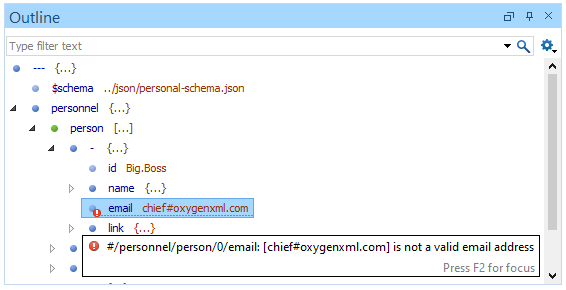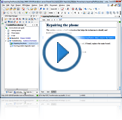YAML Editor
Oxygen provides a specialized YAML editor with a variety of editing features, including a dedicated Outline view along with an intelligent Content Completion Assistant.
JSON Text Editing Mode
The Oxygen Text mode provides a simple editor where you can work with YAML documents, providing standard editing capabilities such as undo/redo, copy/paste, find/replace, and drag/drop, as well as more complex features, such as content completion, format and indent, and structure validation.
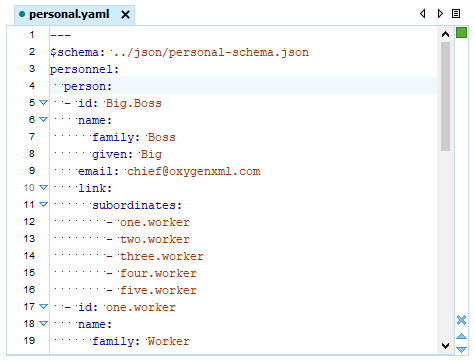
Syntax Highlights
Oxygen supports Syntax Highlighting for YAML documents and provides default configurations for the YAML set of tokens. You can customize the foreground color, background color, and the font style for each YAML token type.
Structure Folding
In a large YAML document, the data corresponding to complex keys can be collapsed so that only the needed data remains in focus, or expanded to show more content. The generic folding features available for XML documents are also available in YAML documents.
Content Completion Assistant
The YAML editing support provides a variety of specialized features to assist you with creating and editing YAML documents. Working with YAML documents has never been so easy.
Context-Sensitive
The intelligent Content Completion Assistant is driven by the associated JSON Schema, offering a list of proposed YAML constructs that are valid at the current editing location. Annotations are also provided in an adjacent window to offer more information about the current proposal.
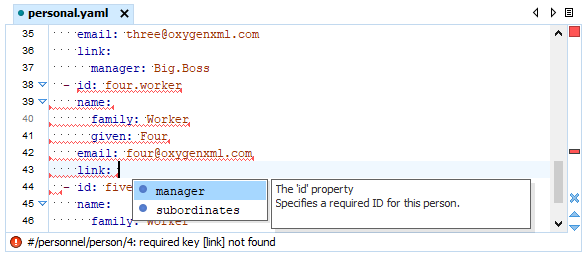
Show Recent History in Content Completion
The proposals that have previously been used are promoted at the top of the content completion list. This makes it easier to find frequently used proposals the next time you want to use them.
YAML Outline View
The YAML support in Oxygen includes a dedicated Outline view that displays YAML components and helps you visualize, navigate, and work with the node structure of a YAML document.
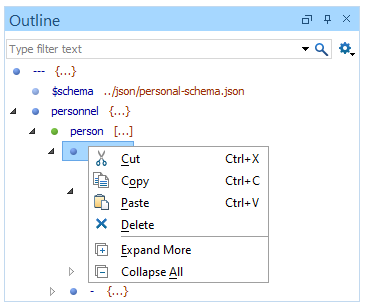
Document Overview
The YAML Outline view displays a general overview of the node structure within the current YAML document and shows the hierarchical dependencies between the YAML components. You can quickly navigate through the document by selecting nodes and you can move components by dragging them to a new position in the tree structure.
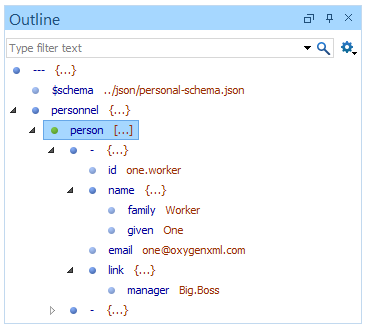
Synchronization
The Outline view is synchronized with the main editor area, so when you make a selection in the editor, the corresponding nodes are highlighted in the Outline view, and vice versa.
Filtering
A text filter at the top of the view makes it easy to focus on a particular subset of components. There are also some filtering options in the settings drop-down menu accessed from the top-right corner of the view.